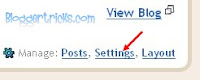At first, I thought it was imposible to have a forum on blogspot which actually looked like a feature that came with the site. However I was WRONG!, and I found out Nabble which was a awesome website for putting a forum on your blog.
1. Go to http://n3.nabble.com/free-forum.html.Then fill in the information and when you have filled the information, click 'Create Forum' and then go to your email and confirm your account.
2. When you have confirmed your email by clicking on the link you should come to a page like below and then click continue.
3. In the right-hand corner at the top, they should be a link that says 'embedding options', click on it.
4. Now copy the link in the text window.
5. Go to blogspot and create a new page or post and name the title of the post forums or something on the lines of that!
6. Now click 'edit html' on the new post and paste the code given to you on that website that we were just on.
7. Then click publish post, and it should look very good. You can change the appearance if you wish by going to the link given in the email confirmation.